EASY GUIDE TO YAHOO BUSINESS EMAIL SETTINGS
Yahoo has
recently launched its business platform to increase more users and reduce the
hassles of daily work lifestyle. Yahoo small business email offers a perfect
way to professionalism for small businesses and startups. It boosts the Small
Business Website's stature and helps to create a strong professional presence
on the internet. Yahoo is giving out new and better features that are surely
going to help these small businesses.
Yahoo Small Business Email Hosting –
Yahoo
Small Business Emails gives services like web hosting, domain hosting, and
online stores. You can create up to 100 email addresses, also aliases each with
1 TB of storage for messages and attachments simply by using your Yahoo ID.
Each email can be configured for POP and IMAP access from a third-party app
during the Yahoo Small Business Email setup process which helps you and your
employees to access messages using the devices of your choice.
Configure your Yahoo Small Business Account in a few steps –
When it
comes to your Yahoo
Business mail setting, it doesn’t take long to figure it all out and
easily access the features. In order to start, pick a plan with the right
number of your inboxes for you and your official team and sign up for Yahoo’s
small business services. Once you have signed up, visit the ‘My Services’ page
and choose the ‘Email’ option to create your first inbox. You can later add
more users.
Yahoo
Business Email requires users to create an app password for third-party logins.
This password is set apart from the other usual email account passwords. It
must be entered when configuring IMAP or Yahoo Small Business POP settings.
To get
one, you need to go to your ‘Account Info page’ and then click on ‘Manage App
Passwords’. Choose your preferred email app, and click the ‘Generate’ button.
POP and IMAP configuration is usually the same for all third-party apps. While
configuring an account with IMAP access, use the following settings-
• Incoming Server: imap.mail.yahoo.com, port 993 using SSL
• Outgoing Server: smtp.bizmail.yahoo.com, port 465 using SSL and
authentication
If your
app requires POP, then set it up in this way –
• Incoming Server: pop.bizmail.yahoo.com, port 995 using SSL
• Outgoing Server: smtp.bizmail.yahoo.com, port 465 using SSL and
authentication
Once the setups are complete, you can start getting alerts for your Yahoo Small Business email account. If you want to be productive and organized, start with your small business account today. Pair your Yahoo Small Business email solution with other tools for better and easier communication.
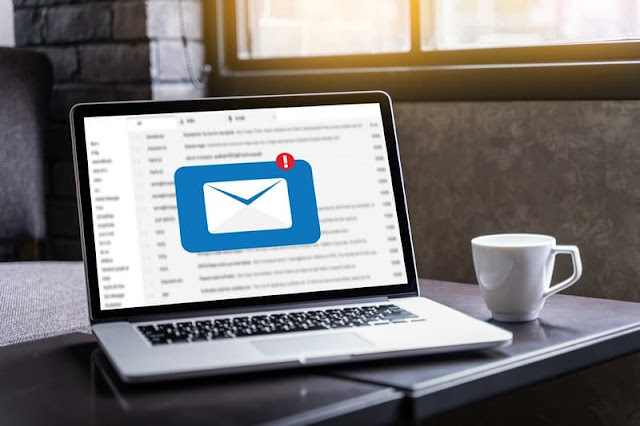



Comments
Post a Comment