HOW TO ADD SIGNTURE TO YAHOO MAIL?
Yahoo! mail is one of the most popular email services worldwide. Yahoo!, an American company, launched Yahoo! Mail to provide comfort and accessibility to its users. This email service not only carries out basic or primary email functionality, but it provides additional features like phishing alerts, spam alerts, unlimited email storage, built-in web search tool, and SSL encryption. One of its commendable features is Yahoo Mail signatures. This feature is particularly beneficial for people who exchange multiple emails due to their nature of profession. By adding signatures to your email account, you save a significant amount of time that you would have taken to type in the signature by yourself – under each email. You will find the entire procedure for adding signature to your account in this blog.
WHAT DOES YAHOO SIGNATURE DO?
Adding a signature to your Yahoo mail is unbelievably easy, and the benefits are quite surprising. Let me tell you what Yahoo mail signatures do. You set your signature by providing the correct informative details of yourself in the signature section. So, every time you send an email, this signature adds to the email, and the receiver learns about the sender through Yahoo signature. This way, you do not have to enter your signature over and over again – because Yahoo does that for you.
Now that you know what Yahoo signatures are and what they do, we should move on to adding Signature to your Yahoo! email.
STEPS TO ADD SIGNATURE TO YAHOO EMAIL
You can add signature to your email using just a few steps. To know how to add signature to Yahoo Mail, follow the steps mentioned below.
- Open Yahoo Mail on your desktop and login to your account by entering the correct credentials – please ensure that the credentials are correct or you won’t be able to fix this issue.
- Locate the Settings Menu Icon after you enter your account – and click on it
- Select the ‘More settings’ option amongst all other options
- Now from the more settings menu, click on Writing email option
- In the Writing Email segment, please identify the Signature option and see that there is a slider right next to the Signature option
- You can enable or disable signatures on Yahoo by toggling this slider
- Click on the slider to enable it
- The last step for how to add signature to Yahoo mail is to click on the box below it where you can enter the signature as you would like it
You can make your signature how you would like to see it. It is always a good idea to insert your complete name, phone number, designation or position, and company, in the signature so it’s easier for the receiver to knowthe sender. You will save plenty of time by enabling this feature on your profile. For more information, please check out our other blogs.
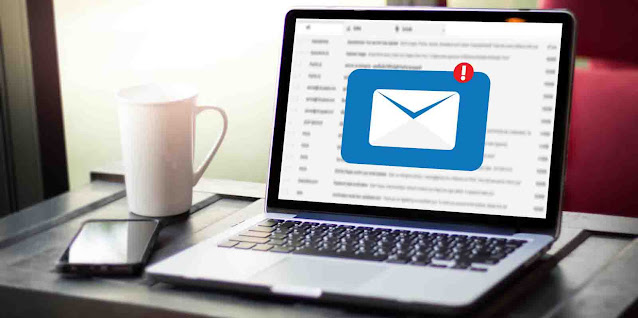



Comments
Post a Comment